Creating a Status Page
1
Navigate to Status Pages
From your dashboard, go to the “Status Pages” section in the sidebar.
2
Create New Page
Click on the “Create New Status Page” button.
3
Fill in Basic Information
- Name: A descriptive name for your status page (e.g., “PulseGuard Service Status”).
- Slug: A unique URL slug for your page (e.g.,
pulseguard-status). - Description: A short description of the services being monitored.
4
Save and Continue
Click “Save” to create the page. You will be redirected to the configuration options.
Configuration Options
Once your page is created, you can configure it to your needs.Appearance
Appearance
Customize the look and feel of your status page.
- Upload your logo.
- Set primary and background colors.
- Add custom CSS for advanced styling.
Custom Domain
Custom Domain
To use your own domain, you’ll need to configure a
CNAME record in your DNS settings to point to your PulseGuard status page URL.- Add your domain: Enter your custom domain (e.g.,
status.yourcompany.com) in the settings. - Configure DNS: Go to your DNS provider and create a
CNAMErecord pointing from your custom domain to the PulseGuard URL provided. - Wait for propagation: DNS changes can take some time to take effect.
Components
Components
Components represent the individual parts of your service that you want to display on your status page. You can link monitored domains or devices to these components.
- Click “Add Component” to create a new one.
- Give it a name (e.g., “Main Website”, “API Endpoints”, “Customer Dashboard”).
- Optionally, link it to an existing monitor in PulseGuard. The component’s status will then be automatically updated based on the monitor’s status.
Notifications
Notifications
Allow your users to subscribe to updates via email or other channels. You can configure which notification options are available.