Creating an Incident
1
Navigate to your Status Page
Go to the specific status page where you want to report an incident.
2
Create New Incident
Click on the “Create Incident” button.
3
Fill in Incident Details
- Title: A clear and concise title for the incident (e.g., “API Latency Issues”).
- Status: The current status of the incident:
- Investigating: You are aware of the issue and are looking into it.
- Identified: You have found the root cause.
- Monitoring: A fix has been applied and you are monitoring the situation.
- Resolved: The issue is fixed and services are back to normal.
- Impact: The level of impact on your services (e.g., None, Minor, Major, Critical).
- Message: A detailed message about the incident. You can use Markdown for formatting.
4
Affected Components
Select the components that are affected by this incident.
5
Post Incident
Click “Create” to post the incident to your status page. Your subscribers will be notified.
Updating an Incident
As you work to resolve the issue, you should post regular updates.- Go to the active incident on your status page dashboard.
- Click “Add Update”.
- Change the Status if necessary (e.g., from
InvestigatingtoIdentified). - Provide a new Message with the latest information.
- Click “Post Update” to publish the new information.
Regular updates, even if just to say you’re still working on it, build trust with your users.
Resolving an Incident
Once the issue is fully resolved and services are stable:- Post a final update.
- Set the incident Status to
Resolved. - This will mark the incident as resolved on your status page and send a final notification to subscribers.