Overview
PulseGuard’s reporting feature allows you to generate detailed reports about your monitored resources, including uptime statistics, response times, and incidents. These reports can be scheduled, customized, and exported in multiple formats.Report Types
Daily Reports
Quick summary of the day’s monitoring data including uptime status, average response times, and any incidents. Perfect for daily operational checks and quick status updates.
Weekly Reports
Weekly performance overview with day-by-day comparisons, uptime percentages, and response time trends. Useful for identifying patterns and weekly performance reviews.
Monthly Reports
Comprehensive monthly statistics with detailed performance metrics, incident analysis, and SLA compliance information. Ideal for management reviews and performance tracking.
Custom Reports
Reports with custom date ranges, selected metrics, and personalized visualization options. Perfect for specific analysis needs or client reporting.
Sample Report
Here’s an example of what a monthly domain report looks like:Report Delivery Options
PulseGuard offers multiple ways to deliver your reports:Email Delivery
Schedule reports to be sent directly to your inbox or to multiple recipients.
Export Formats
Download reports as PDF, Excel, CSV, or HTML formats for further analysis or sharing.
API Access
Programmatically access report data via the PulseGuard API for integration with other systems.
White Labeling
Customize reports with your own branding for client-facing documentation (Expert plan only).
Creating a Report
1
Navigate to the Reports section
Click on “Reports” in the main sidebar navigation.
2
Select report type
Choose from Daily, Weekly, Monthly, or Custom report options.
3
Select resources
Choose which domains or devices to include in the report.
4
Configure report parameters
Set date range, metrics to include, and visualization preferences.
5
Set delivery options
Choose whether to view the report immediately, schedule it, or download it.
Scheduling Reports
Set up recurring reports to be delivered automatically:Recurring Schedule
Recurring Schedule
Configure reports to be generated and delivered on a schedule:
- Daily (every day at a specific time)
- Weekly (on a specific day of the week)
- Monthly (on a specific day of the month)
- Custom (specific intervals)
Recipient Management
Recipient Management
Add multiple recipients to receive the scheduled reports, and manage their notification preferences individually.
Format Selection
Format Selection
Choose the format for your scheduled reports: PDF, Excel, CSV, or HTML.
Content Customization
Content Customization
Select which metrics and data sections should be included in each scheduled report.
Custom Reports
Create tailored reports for specific needs:Date Range Selection
Date Range Selection
Select custom date ranges for your reports, from specific hours to multiple months.
Resource Filtering
Resource Filtering
Include only specific domains or devices in your reports, or group them by categories or tags.
Metric Selection
Metric Selection
Choose which metrics to include: uptime, response times, SSL information, incidents, and more.
Visualization Options
Visualization Options
Select from different visualization types like line charts, bar charts, pie charts, or data tables.
Custom reports with white labeling are available on Expert plans only. Basic and Pro plans have access to standard report templates.
Comparison Reports
Compare performance across different time periods or between different resources:Time Period Comparison
Compare performance metrics between different time periods to identify trends and improvements.
Resource Comparison
Compare metrics between different domains or devices to identify performance discrepancies.
SLA Reports
SLA reports help you track your service level agreement compliance:
- Monitor uptime percentages against SLA targets
- Track response times against performance agreements
- Document incident response times and resolution metrics
- Generate compliance certificates for clients