Dashboard Overview
After signing up and logging in, you’ll be taken to your dashboard where you can start monitoring your domains and devices.1
Create an account or log in
If you don’t have an account yet, sign up at app.pulseguard.nl.
2
Add your first domain
Click on “Add New” in the sidebar and select “Add New Domain”. For more details, see our guide on Domain Monitoring.
3
Configure notifications
Set your notification preferences in the account settings.
4
Explore the dashboard
Navigate through the sections to view your monitoring data.
Navigation
PulseGuard has a user-friendly sidebar navigation with the following main sections:Dashboard
Dashboard
Overview of all your monitored resources, showing their current status and performance metrics at a glance.
Domains
Domains
Manage your websites and API endpoints. Add new domains to monitor, view detailed performance data, and configure monitoring settings.
Device Monitoring
Device Monitoring
Monitor your servers and devices. Track CPU usage, memory, disk space, and other important metrics to ensure optimal performance.
Reports
Reports
Generate detailed reports about your monitored resources, including uptime statistics, response times, and incidents.
Additional Features
Toolbox
Collection of useful tools for website diagnostics including DNS lookup, WHOIS lookup, SSL checker, and more.
AI Insights
AI-powered analysis of your monitoring data to identify patterns, predict issues, and provide recommendations.
Integrations
Connect PulseGuard with other services like Slack, Discord, Telegram, and more for enhanced notifications.
API
Programmatic access to your monitoring data through our comprehensive API.
Adding Your First Domain
For a detailed guide, please see the Domain Monitoring page. Here is a quick overview:1
Navigate to the Domains section
Click on “Domains” in the main sidebar navigation.
2
Add a new domain
Click on the “Add New” button and select “Add New Domain”.
3
Enter domain details
Enter the full URL including the protocol (e.g., https://example.com).
4
Configure monitoring preferences
Set check frequency, alert thresholds, and notification preferences.
5
Save to start monitoring
Click the “Save” button to begin monitoring your domain.
Free plans can monitor up to 3 domains with checks every 5 minutes. For more details, check our Subscription Plans.
Setting Up Device Monitoring
For full details, see the Device Monitoring guide. Device monitoring requires installing a small agent on your servers or devices:1
Navigate to Device Monitoring
Click on “Device Monitoring” in the main sidebar navigation.
2
Add a new device
Click on the “Add New” button and select “Add New Device”.
3
Enter device details
Provide a name, description, and operating system information.
4
Install the monitoring agent
Follow the provided instructions to install the agent on your device.
5
Configure monitoring parameters
Set alert thresholds for CPU, memory, disk space, and other metrics.
The monitoring agent is lightweight and has minimal impact on performance. It’s available for Windows, Linux, and macOS.