Overview
Connect PulseGuard with other services to enhance your monitoring workflow. Our integrations allow you to receive notifications, trigger actions, and share monitoring data with your favorite tools.Available Integrations
Slack
Receive notifications and alerts in Slack channels. Get instant updates when issues are detected or resolved.
Available on all plans
Discord
Get monitoring updates in Discord channels. Perfect for team collaboration and real-time notifications.
Available on all plans
Telegram
Receive alerts via Telegram. Get instant notifications wherever you are, on any device.
Available on all plans
Email notifications for important events. Customize frequency and alert types.
Available on all plans
Webhooks
Integrate with custom services using webhooks. Trigger actions based on monitoring events.
Pro & Expert plans
SMS
Get critical alerts via SMS for urgent notifications when you’re away from your computer.
Pro & Expert plans
Setting Up Slack Integration
Connect PulseGuard to Slack to receive real-time notifications about your monitored resources:1
Navigate to Integrations
Go to Settings > Integrations in your PulseGuard dashboard
2
Select Slack
Click on the Slack card in the available integrations
3
Authorize PulseGuard
Click the “Connect to Slack” button and authorize PulseGuard to access your Slack workspace
4
Select Channels
Choose which Slack channels should receive notifications
5
Configure Notifications
Select which events should trigger notifications (e.g., domain down, SSL expiry warnings)
6
Save Configuration
Click “Save” to activate the integration
Slack Integration Settings
Connected
#monitoring-alerts
Critical
#monitoring-status
All
Using Webhooks
Webhooks allow you to integrate PulseGuard with custom services and applications:Webhook Setup
Webhook Setup
- Go to Settings > Integrations > Webhooks
- Click “Add Webhook”
- Enter the webhook URL that will receive the data
- Select which events should trigger the webhook
- Choose the data format (JSON or Form Data)
- Save the webhook configuration
Webhook Payload Format
Webhook Payload Format
Webhook Events
Webhook Events
domain_down: Triggered when a domain becomes unavailabledomain_up: Triggered when a domain recoversssl_expiry_warning: Triggered when an SSL certificate is nearing expirationdevice_alert: Triggered when a device metric exceeds thresholdsanomaly_detected: Triggered when an anomaly is detected by AIreport_generated: Triggered when a report is generated
Testing Webhooks
Testing Webhooks
You can test your webhook integration by clicking the “Test” button in the webhook configuration page. This will send a test payload to your webhook URL to verify that it’s correctly configured.
Email Notifications
Configure how and when you receive email notifications:Email Notification Settings
Critical Alerts
Domain down, device critical issues
Warning Alerts
Slow response, SSL warnings
Status Reports
Uptime and performance summaries
SMS Notifications (Pro & Expert Plans)
Set up SMS notifications for critical alerts:1
Navigate to Integrations
Go to Settings > Integrations in your PulseGuard dashboard
2
Select SMS
Click on the SMS card in the available integrations
3
Add Phone Number
Enter the phone number that should receive SMS alerts
4
Verify Number
Enter the verification code sent to your phone
5
Configure Alert Types
Select which critical alerts should be sent via SMS
6
Save Configuration
Click “Save” to activate SMS notifications
SMS notifications are only available on Pro and Expert plans and are primarily intended for critical alerts due to SMS delivery costs.
Coming Soon
Microsoft Teams
Get PulseGuard notifications directly in your Microsoft Teams channels.
Coming soon
Jira
Automatically create Jira issues when monitoring alerts are triggered.
Coming soon
PagerDuty
Integrate with PagerDuty for advanced incident management and on-call scheduling.
Coming soon
Zapier
Connect PulseGuard to thousands of apps through Zapier integration.
Coming soon
IFTTT
Create custom automation workflows with IFTTT triggers and actions.
Coming soon
Google Chat
Receive notifications in Google Chat rooms and spaces.
Coming soon
Custom Integrations via API
For advanced integration needs, you can use our API to build custom integrations:API access is available on Pro and Expert plans. Visit our API Documentation for more details.