Overview
Domain monitoring allows you to track the uptime, SSL certificate validity, and response time of your websites and API endpoints. This ensures you’re always aware of your websites’ performance and can quickly respond to any issues.Key Features
Uptime Monitoring
Monitor your website’s availability with checks every 1-5 minutes from multiple locations worldwide.
SSL Monitoring
Track SSL certificate validity and receive alerts before certificates expire.
Performance
Monitor response times and page load speeds to ensure optimal performance.
Adding a Domain
Follow these steps to add a new domain for monitoring:1
Navigate to the Domains section
Click on “Domains” in the main sidebar navigation.
2
Add a new domain
Click on the “Add New” button in the sidebar and select “Add New Domain”.
3
Enter the domain URL
Enter the full URL including the protocol (e.g., https://example.com).
4
Configure monitoring preferences
Set check frequency, alert thresholds, and notification preferences.
5
Save to start monitoring
Click the “Save” button to begin monitoring your domain.
Domain Details
For each domain, you can view detailed information such as:Current Status
Current Status
Real-time status (up/down) with visual indicators and uptime percentage with historical data.
Response Time
Response Time
Charts showing response time performance over time and comparison against historical baselines.
SSL Certificate Details
SSL Certificate Details
Certificate expiration dates, issuer information, and security rating.
Historical Data
Historical Data
Detailed logs of past incidents with timestamps and duration.
Alert History
Alert History
Record of all alerts sent and notification settings configuration.
Domain Dashboard Example
Here’s an example of what the domain monitoring dashboard looks like:example.com
Last checked: 2 minutes agoResponse Time Chart
Uptime
99.98%
Response
152ms
SSL Valid
75 days
Notification Options
When a domain goes down or experiences issues, PulseGuard can notify you through various channels:Email Notifications
Receive email alerts when issues are detected
Slack
Get notifications directly in your Slack channels
Discord
Receive alerts in Discord servers
Telegram
Get instant notifications via Telegram
Advanced Settings
Check Frequency
Check Frequency
Set how often PulseGuard should check your domain:
- Free plan: Every 5 minutes
- Pro plan: Every 1 minute
- Expert plan: Every 30 seconds
Alert Thresholds
Alert Thresholds
Configure when alerts should be triggered:
- Response time thresholds (e.g., alert when response time > 2 seconds)
- SSL expiry warnings (e.g., 30, 14, and 7 days before expiration)
- Number of consecutive failures before alerting
Authentication
Authentication
For protected resources, you can configure:
- HTTP Basic Authentication
- Custom headers
- Cookie-based authentication
Some advanced features may only be available on Pro or Expert plans.