Setting Up 2FA
1
Navigate to Security Settings
Go to your profile settings and click on the Security tab.
2
Enable 2FA
Click the “Enable Two-Factor Authentication” button.
3
Scan the QR Code
Scan the QR code with an authenticator app on your phone (like Google Authenticator, Authy, or 1Password).
4
Enter the Verification Code
Enter the 6-digit code generated by your app to verify and complete the setup.
5
Save Recovery Codes
You will be shown a set of recovery codes. Save these codes in a safe place. If you lose access to your phone, you can use one of these codes to log in.